- Joined
- 22 Aug 2006
- Messages
- 7,070
- Reaction score
- 1,193
- Country

Hi
We (small society) use visitors' laptops and trailing wires, to connect to our old (VGA era) projector.
We'd like to do it without trailing wires.
I don't know what the £30 to £300 adapters I've seen, do exactly. Can we just plug a transmitter into the laptop and receiver in the projector (or lead to the projector)?
Do this century's laptops come with Wifi drivers built in?
Speakers (people) can bring anything from XP laptops to the latest anorexic Mac thing. Usually Powerpoint, sometimes peculiar(??) video from eg ultrasonic medical cameras. No idea what format they could be. (Does that matter as long as their laptop can handle it?)
The hall also does have a ceiling-installed Epson.
https://www.epson.co.uk/products/projectors/installation/epson-eb-1945w.
https://files.support.epson.com/pdf/pl1940/pl1940ug.pdf
We use a VGA adapter and a Mac adapter if necessary, which trail across the floor....
It looks like the ceiling Epson's HDMI is connected - sorry the pic is lousy:

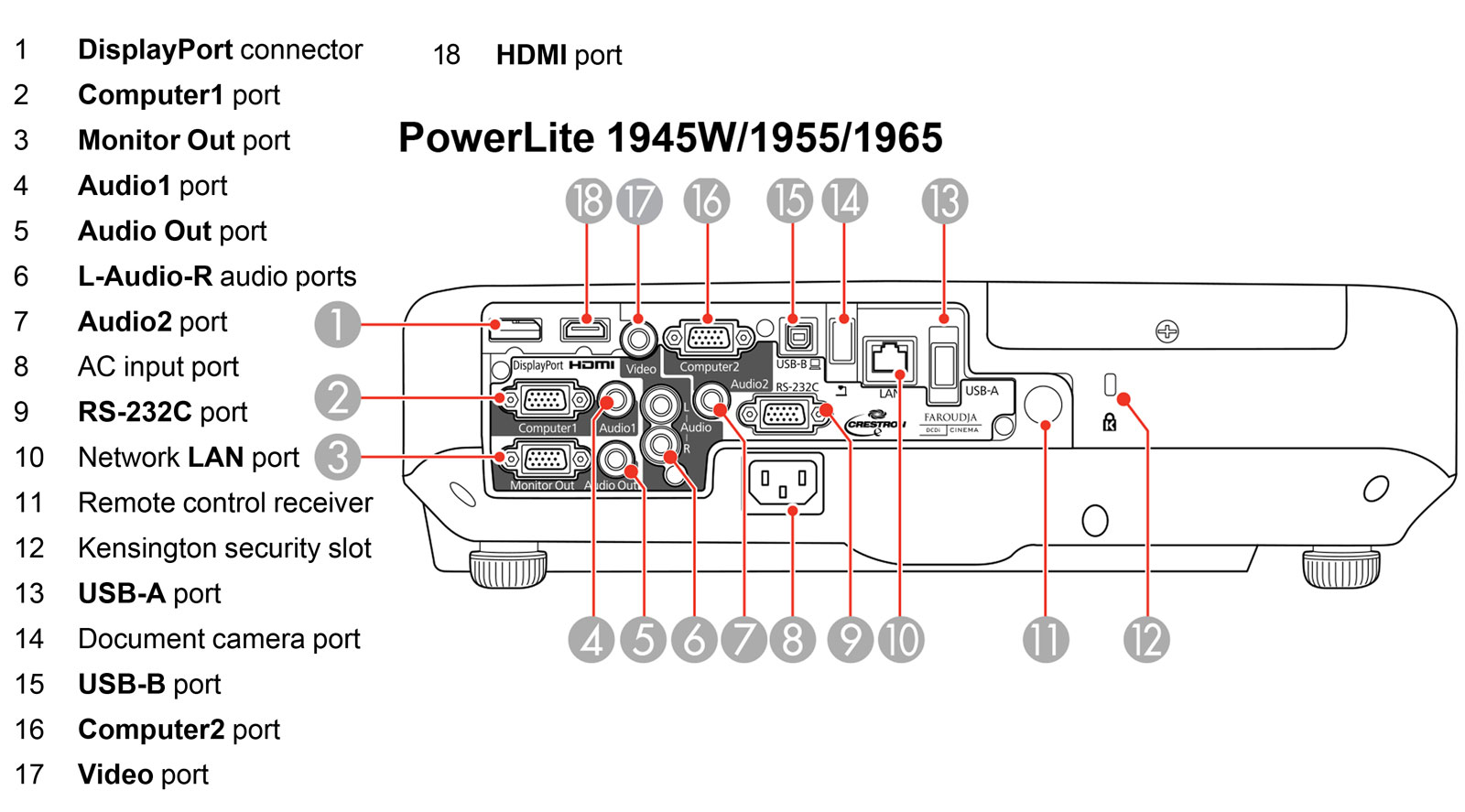
as it seems the HDMI ole has a plug in it. I assume the lead comes out somewhere! Access to the hall is only when we have meetings so I can't looksee easily.
If we had to leave something dongling from the projector, I expect we could.
Lastly we want to replace our own laptop. Is there anything we would need it to have spec-wise to enable latest video playing?
Ta
We (small society) use visitors' laptops and trailing wires, to connect to our old (VGA era) projector.
We'd like to do it without trailing wires.
I don't know what the £30 to £300 adapters I've seen, do exactly. Can we just plug a transmitter into the laptop and receiver in the projector (or lead to the projector)?
Do this century's laptops come with Wifi drivers built in?
Speakers (people) can bring anything from XP laptops to the latest anorexic Mac thing. Usually Powerpoint, sometimes peculiar(??) video from eg ultrasonic medical cameras. No idea what format they could be. (Does that matter as long as their laptop can handle it?)
The hall also does have a ceiling-installed Epson.
https://www.epson.co.uk/products/projectors/installation/epson-eb-1945w.
https://files.support.epson.com/pdf/pl1940/pl1940ug.pdf
We use a VGA adapter and a Mac adapter if necessary, which trail across the floor....
It looks like the ceiling Epson's HDMI is connected - sorry the pic is lousy:
as it seems the HDMI ole has a plug in it. I assume the lead comes out somewhere! Access to the hall is only when we have meetings so I can't looksee easily.
If we had to leave something dongling from the projector, I expect we could.
Lastly we want to replace our own laptop. Is there anything we would need it to have spec-wise to enable latest video playing?
Ta
