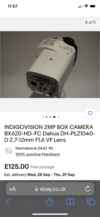- Joined
- 4 Sep 2022
- Messages
- 625
- Reaction score
- 3
- Country

Hi again
I have now 2 working "I Cameras" modal number "IPC- HF8232FN" connected to a TV via the coax to phono ports
The cameras have an SD slot on them and I inset the card and nothing happens! There is no menu on the TV screen, there is no record button on the cameras. So how do you record with it?
I took the SD card out plugged it into PC and a folder with 2 .db files appeared but no video file!
I have looked up this camera on the internet and found very little info on this SD port
Anyone come across a CCTV camera with an SD card port before?
Thanks
I have now 2 working "I Cameras" modal number "IPC- HF8232FN" connected to a TV via the coax to phono ports
The cameras have an SD slot on them and I inset the card and nothing happens! There is no menu on the TV screen, there is no record button on the cameras. So how do you record with it?
I took the SD card out plugged it into PC and a folder with 2 .db files appeared but no video file!
I have looked up this camera on the internet and found very little info on this SD port
Anyone come across a CCTV camera with an SD card port before?
Thanks